Create a Personal Web Experience with Smart CTA's
Katelyn Ahern Digital Project Manager#Inbound Marketing, #HubSpot

We offer a step-by-step guide for setting up Smart CTAs in HubSpot to provide personalized, relevant content for your audience.
In this age of smartphones, social media, live video, and connected devices, it may seem that people’s attention spans are at an all time low, but there’s a good reason for that. Every day, we are constantly being fed information from multiple sources, with each of them vying for our attention. If you’re trying to reach an audience, how do you stand out in this sea of noise?
One way to make your voice heard is through personalized content. With content that provides a customized experience for users becoming easier to create, it has almost become something that visitors expect to see. In fact, “Nearly three-fourths (74%) of online consumers get frustrated with websites when content (e.g., offers, ads, promotions) appears that has nothing to do with their interests.” (source: Janrain)
Personalization allows you to show your website visitors content that pertains to them and display new content instead of something they have already seen before. When used properly, this can create a more engaging conversation with frequent visitors, but it should be used very carefully.
At Diagram, we regularly write about the value that HubSpot brings to marketers who want to engage with their customers online, and one way that it does so is through the ability to create Smart Calls to Action (CTAs) that can identify your site visitors and provide them with information on the actions they can take based on parameters that you define. Let’s look at how to set up Smart CTAs:
Defining Parameters for Smart CTAs
HubSpot allows two different categories of smart parameters when using their Smart CTA tool. The two categories include anonymous visitor options, which apply to visitors that are not currently in your contact database, and known contacts, visitors for which you already have a database record.
Some of the parameters to choose from when creating smart CTAs in HubSpot include:
- For anonymous visitors:
- Country
- Device type
- Referral source
- Preferred Language
- For current contacts:
- Contact list membership
- Lifecycle stage
As you can see from these options, there are many possibilities available for determining who will see your Smart CTAs, providing a wide variety of use cases for this powerful tool. Let’s look at how to actually create a smart CTA on a HubSpot page:
Creating Smart CTAs
- Navigate to the Calls to action tool in HubSpot:
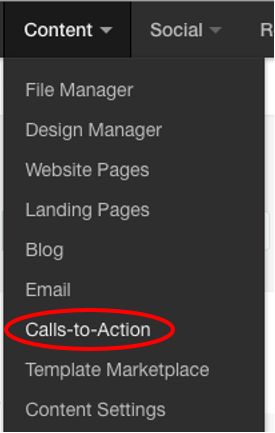
- Click the blue “Create a CTA” button on the top right and select “Create Smart CTA”:

- Then, you will specify who will see the smart CTA you will be creating:
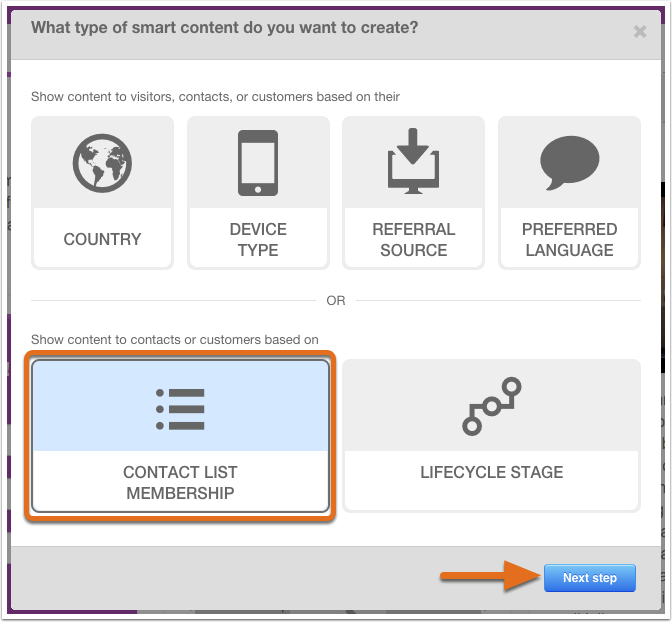
- Select an existing CTA that people who meet your requirements will see, or click “Create New” to create a new CTA.
- Select an existing CTA that people who DO NOT meet your requirements will see, or click “Create New” to create a new CTA. Note: one of the trickier things about creating a personalized experience for your website visitors is that you want to ensure that any contacts who do not meet your personalization requirements will still see relevant content.
- If you want to make any changes these rules, click “Edit smart rules,” or click “Add smart rule” to add any additional rules:
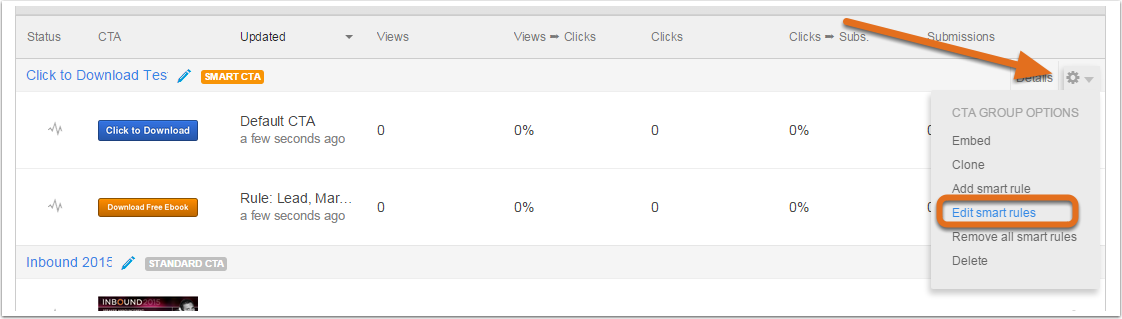
By following these steps, you can create CTAs that target specific groups of people and show them the next steps they can take to answer their questions or meet their needs. Next time, we will talk about several use case scenarios for Smart CTAs and the different content decisions that go into each one. In the meantime, if you have any questions about creating smart CTAs for your website visitors, feel free to reach out in the comments below.
Related Posts
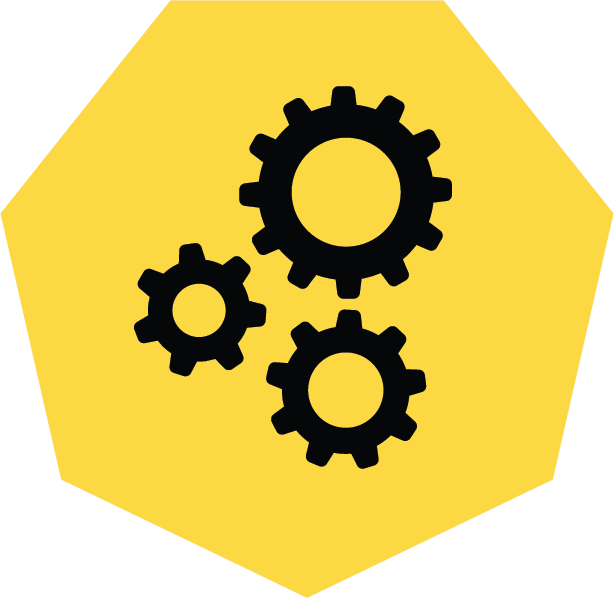
3 Pro Tips to Make Your HubSpot Workflows Successful
HubSpot's workflows are a powerful tool for connecting with your customers. We share 3 pro tips for getting the most out of your workflows.
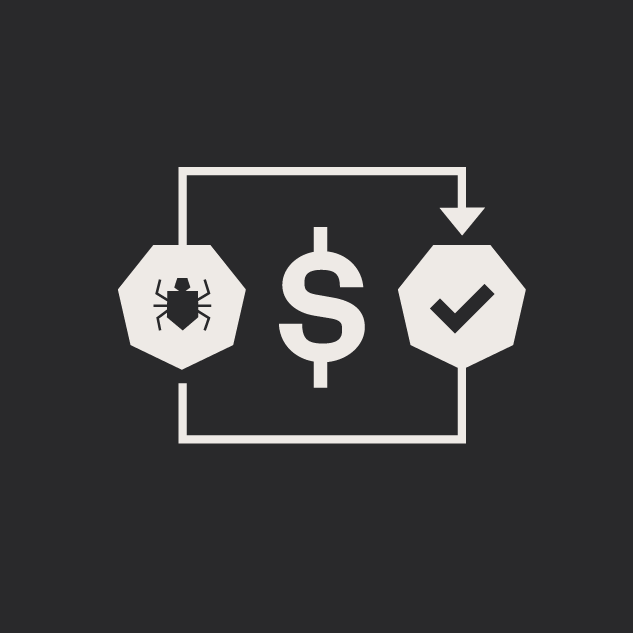
5 Tips for Quality Assurance ROI
ROI for software quality assurance can be improved exponentially if you follow our five steps. Click to read more.
Results Matter.
We design creative digital solutions that grow your business, strengthen your brand and engage your audience. Our team blends creativity with insights, analytics and technology to deliver beauty, function, accessibility and most of all, ROI. Do you have a project you want to discuss?
Like what you read?
Subscribe to our blog "Diagram Views" for the latest trends in web design, inbound marketing and mobile strategy.
