Using the Google AdWords App to Manage Your PPC Campaigns
Matt Brady#Digital Marketing, #Industry Insights

We look at the new Google AdWords app for iOS and how it can help AdWords users manage their PPC campaigns on the go.
The internet is a busy place. For any organization who wants to make sure people can find them online, a robust inbound marketing strategy is essential, and one of the key parts of that strategy is utilizing pay-per-click (PPC) advertising.
Since Google is the number one search engine and the way most people find information online, Google AdWords is the platform to use for PPC. However, AdWords is a pretty complicated system, and learning its ins and outs can be a daunting prospect. It’s worth taking the time to learn about AdWords through Google’s Help Center, but sometimes one wishes for a simpler interface that can be used to easily monitor campaigns and make quick updates as necessary.
With the recent release of their AdWords app for iOS, Google is looking to provide that convenience for their users. This app lets AdWords users manage their campaigns on the go, tracking the performance of their ads through metrics like click through rate (CTR) and cost per click (CPC) and allowing them to make updates to their bids. It even offers suggestions for improving ads, sends notifications if there are any issues, and allows you to contact a Google expert if you need any help.
Using the AdWords App
Getting started with the Google AdWords app is simple. You can install it on your iPhone or iPad through the Apple App Store and log in using the Google account you use to manage AdWords. After logging in, the Home screen displays a report of your account performance, which you can customize by changing which metrics you want to view, adjusting the date range, or modifying how the data is displayed.
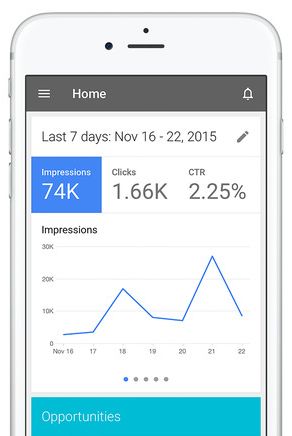
To make updates to your campaigns, tap the menu icon in the upper left corner and select Campaigns. From here, you can view your campaigns, make changes to a campaign’s budget and enable or pause entire campaigns or specific ad groups within those campaigns. Unfortunately, you won’t be able to create new campaigns or ads in the app; to do so, you’ll need to log into AdWords from your desktop computer.
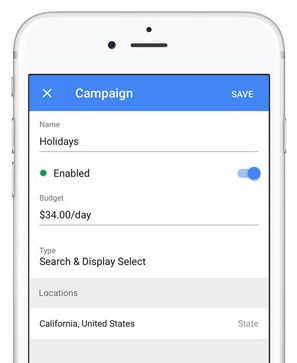
You can also view your individual keywords and update their individual bids. This can be done by selecting Keywords from the Home screen, choosing the keyword you wish to modify, and editing the bid for that keyword. As with campaigns, you won’t be able to add new keywords within the app; that can only be done from a desktop computer.
In the Payments screen, which can be accessed by tapping the menu icon and selecting Payments, you can view your account balance and transaction history, add or update payment methods, and update your profile information.
The Help screen offers links to pages offering information about Google AdWords, and it also provides the ability to call or email a Google expert for help. To access the Help screen, tap the menu icon and select Help.
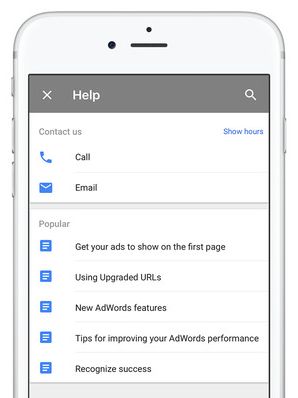
Finally, the AdWords app offers Opportunities, or suggestions for improving the performance of your ads. Opportunities are displayed on the Home screen, within individual campaigns, and on the Opportunities screen, which you can reach by tapping the menu icon and selecting Opportunities. Opportunities are sorted by type, and tapping on an opportunity type and individual opportunity will expand it to offer more information. You can then choose to either apply or dismiss the opportunity.
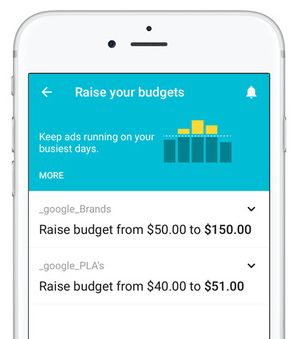
For busy AdWords users, Google’s AdWords app is an essential tool for keeping track of your campaigns and making quick and easy updates. It doesn’t offer the full functionality of the desktop interface, but it does provide a great way to manage AdWords from your mobile device. Do you have any questions about how to make the most of the AdWords app, or about AdWords and PPC in general? Please feel free to contact us, or leave a comment below.
Related Posts

Why Choose a CMS?
We look at the advantages that a Content Management System (CMS) can bring to your digital and content marketing strategy.
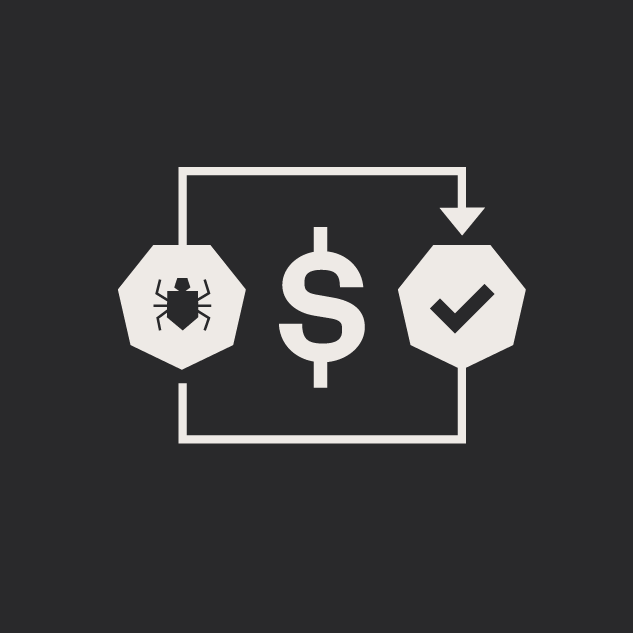
5 Tips for Quality Assurance ROI
ROI for software quality assurance can be improved exponentially if you follow our five steps. Click to read more.
Results Matter.
We design creative digital solutions that grow your business, strengthen your brand and engage your audience. Our team blends creativity with insights, analytics and technology to deliver beauty, function, accessibility and most of all, ROI. Do you have a project you want to discuss?
Like what you read?
Subscribe to our blog "Diagram Views" for the latest trends in web design, inbound marketing and mobile strategy.
